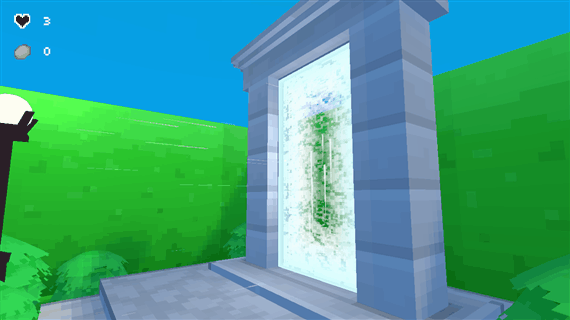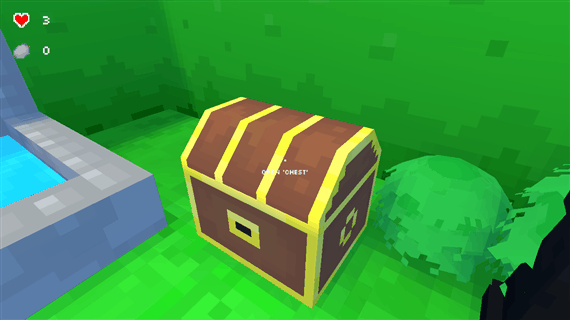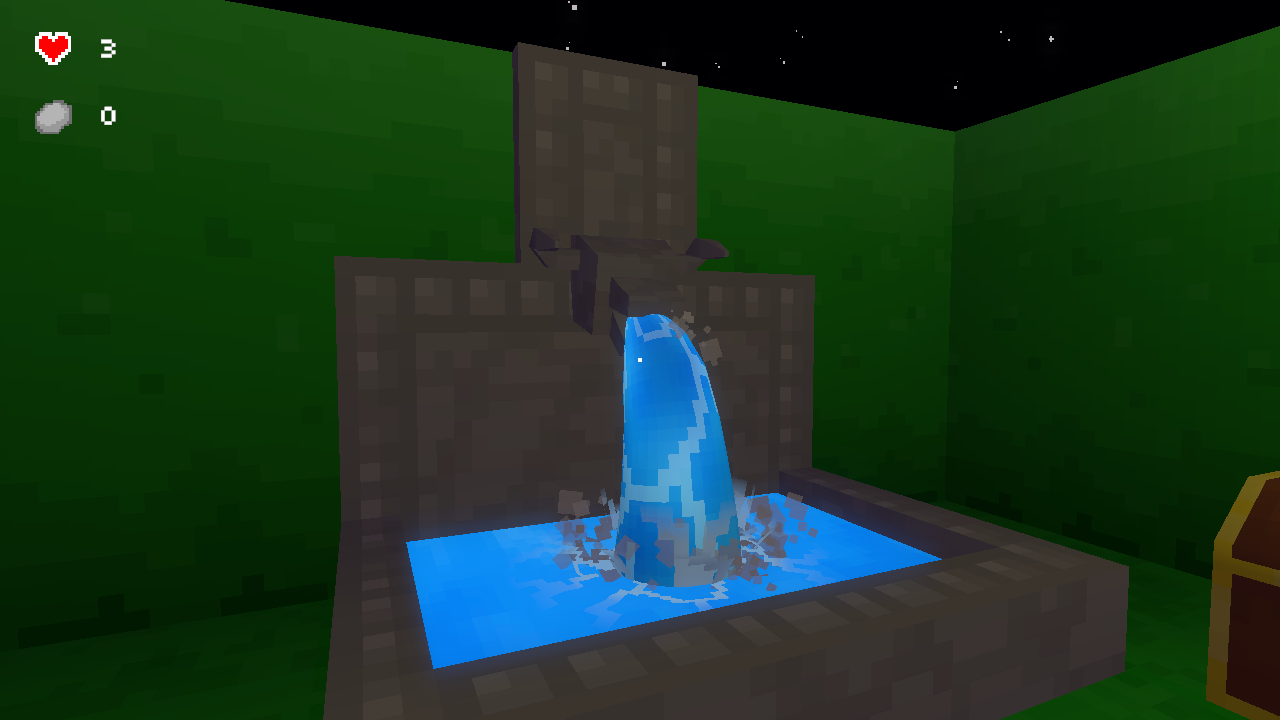These last couple of weeks I’ve been working on improvements to the little maze SRP project. Adding new art and effects, while continuing to learn about Unity’s Scriptable Rendering Pipeline (SRP).
The project also finally has a title. The Maze Where The Minotaur Lives.

Navigating Improvements
Many of my play-throughs of the maze would often leave me completely lost, with little indication that I’d be walking in circles. So I spent some time this week working on ideas to try and fix the problem.
I know getting lost in a maze is the point, but exploration is about being in control while also being lost. When you’re no longer in control, you’re no longer exploring, meaning it’s no longer “fun”, which means it’s no longer a game.
My initial ideas were a little overkill (as usual), such as adding a map and compass system. But I decided to keep it simple and update the art instead, hoping that a few art changes, and more visual variation, would help.

The maze now has clear boundaries with a fence line. I also updated the bushes to have different colored flowers, creating variation along the path that previously wasn’t there.
After a bit of playtesting, the additional variation has helped create loose landmarks that can help figure out if you’re going in circles sooner. But more is still needed.
The boundaries also help make the size of the maze obvious, encouraging you to move into the maze once you’ve realized you’ve reached a boundary.
The whole exercise has reinforced my understanding of how important small artistic changes are in communicating subtle gameplay cues.
Fluttering Butterflies
With all the flowers, I decided to add butterflies to add a little more visual polish to the maze.
I also wanted to experiment with particle systems more, to see if I could spawn the butterflies as particles and animate their fluttering wings using a shader. It was something I hadn’t done before, so it was a good opportunity to test my shader programming skills and learn something new.
It took a bit of experimentation and feedback, but it turned out better than I thought it would.
Here’s how it’s works.
The fluttering is done using a custom shader that is driven by a particle system’s noise impulse value, passed it in using a Custom Vertex Stream. I used a motion texture mask to make sure that only the wings would animate, using the textures RGB colors channels as XYZ motion instead. How far and fast the wings can flutter is specified on the shader as adjustable values. Combining all these together creates the fluttering motion for each butterfly particle.
The noise impulse also influences the movement and fluttering speed of the butterfly. So if the impulse is high, the butterfly will flutter faster in sync with it’s movement.
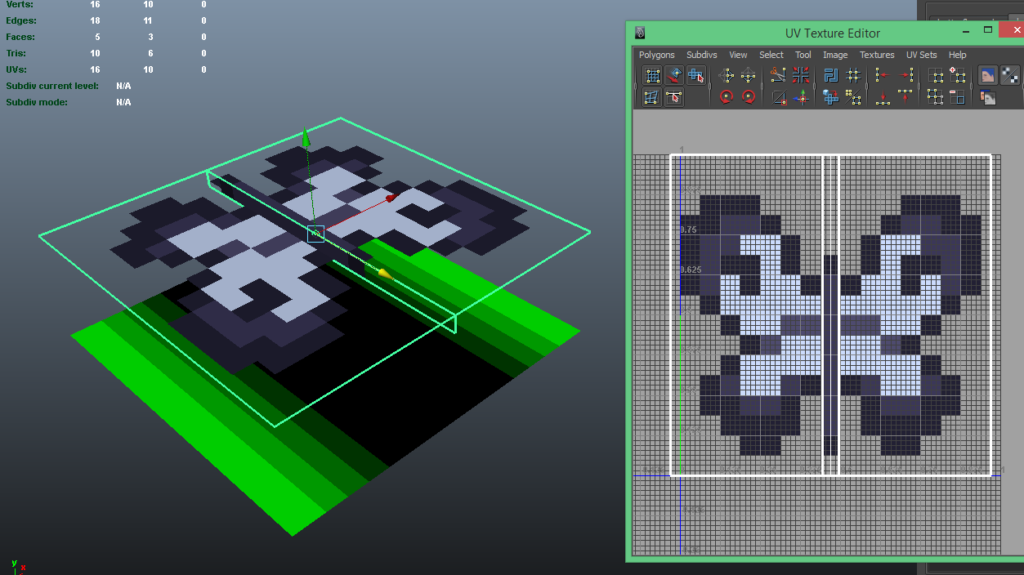
Updated Maze Textures
I updated the mazes hedge and ground pixel art, using some new techniques I’ve learned to make it look better. I also used this as a chance to optimize the textures, packing them all into a single texture sheet to improve rendering.

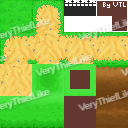
Originally the maze was made up of 10 different materials and textures, creating a lot of extra work for the rendering pipeline to perform. Now it’s done using a single texture and material, creating less work for the rendering pipeline and improving the overall frame rate.
Camera Crossfade
I wanted to make it so that when the player finished the maze the camera would transition to different locations, showing places they may have missed, or even seeing the maze from nice camera angles.
So I added a camera cross-fade effect, to fade between different cameras in the maze.
I had to make a few changes to the camera system to make it easier to work with and maintain all the existing effects, such as the camera shake and post-processing effects.
The exercise taught me a lot more about working with cameras in SRP, and how to manage cameras and camera transitions.
And that’s been some of the things I’ve been working these last two weeks.
Next, I’m hoping to work on a few new 3d models and adding landmarks to the maze.